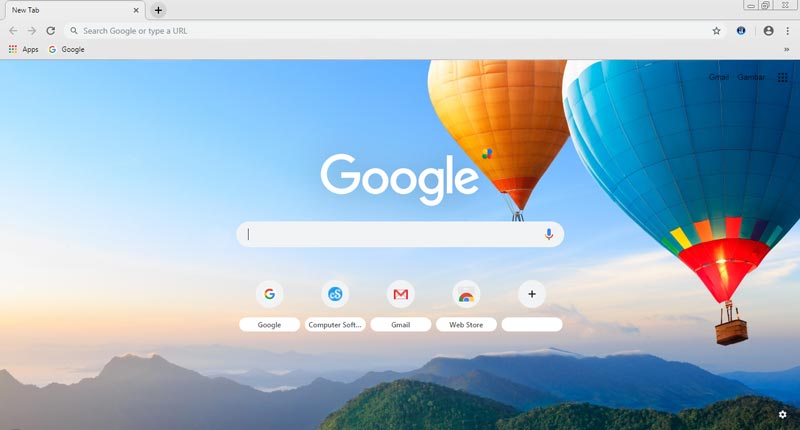 | |
| Developer(s) | Google LLC |
|---|---|
| Type | Web Browser Software |
| Latest Version | Auto Update |
| Update | Latest (Up to date) |
| File Size | ~130 Mb |
| Language | Multiple, English |
| License | Freeware |
| Operating System | Windows, mac, Linux, Android, iOS |
| Features | Simple, Secure, Faster, Smarts built-in |
| Website | google-chrome |
🌐 If you’re looking for a fast and reliable way to download Google Chrome offline installer for both 32-bit and 64-bit systems for windows 7, windows 10, as well for windows 11, you’re in the right place. Whether you’re a tech enthusiast or just need a dependable browser for everyday browsing, this guide will help you get Chrome installed without an internet connection during setup. ✅
🔍 Why Choose the Google Chrome Offline Installer?
The Chrome offline installer is perfect for:
- 💻 Computers without constant internet access
- 🔄 Installing Chrome on multiple devices
- 🚫 Avoiding bloatware or unnecessary downloads
- 🛠️ Troubleshooting or reinstalling Chrome without delay
Unlike the standard web installer, which fetches files during installation, the offline version contains all the necessary files in one go — making it faster and more efficient.
📥 Direct Download Links for Chrome Offline Installer
Google provides official offline installers for both 32-bit and 64-bit Windows systems.
✅ Download Chrome Offline Installer – 64-bit (Windows 7/10/11)
Best for:
- Modern PCs with 64-bit operating systems
- Improved performance and security
- Alternative link Chrome Offline installer 64-bit
✅ Download Chrome Offline Installer – 32-bit (Windows 7/10/11)
Best for:
- Older computers with 32-bit processors
- Lightweight systems needing compatibility
- Alternative link Chrome Offline installer 32-bit
💡 Tip: Always download from Google’s official site to avoid malware or third-party modifications.
🧠 How to Check If Your System is 32-bit or 64-bit
Before downloading, make sure you know your system type.
🔧 On Windows 7/10/11:
- Open ⚙️ Settings
- Go to System > About
- Under “System type,” you’ll see either:
- 64-bit operating system
- 32-bit operating system
🚀 How to Install Google Chrome Offline
- Click the appropriate download link above
- Save the
.exefile to a USB drive or your computer - Double-click to launch the installer
- Follow the setup prompts
- Done! Chrome will be ready to use, with no internet needed during setup 🔐
🔒 Benefits of Using Google Chrome
Google Chrome remains one of the top browsers for several reasons:
- 🛡️ Security: Built-in malware and phishing protection
- ⚡ Speed: Fast startup and page loading
- 🔄 Syncing: Access bookmarks, history, and passwords across devices
- 🧩 Extensions: Huge library of productivity tools and add-ons
- 🌎 Cross-platform: Available on Windows, macOS, Linux, Android, and iOS
🗂️ Offline Installer vs Online Installer – What’s the Difference?
| Feature | Offline Installer ✅ | Online Installer 🌐 |
|---|---|---|
| Requires Internet | ❌ No | ✅ Yes |
| File Size | 📦 Larger (complete setup) | 🔄 Smaller (downloads during install) |
| Good for Multiple Installs | ✅ Yes | ❌ No |
| Reliable on Slow Networks | ✅ Yes | ❌ No |
🛠️ Troubleshooting Tips
- ❗ Installer not running? Right-click and run as administrator
- 🔒 Firewall blocking install? Temporarily disable firewall/antivirus
- 🔁 Stuck during install? Make sure you’re using the offline version and not the web-based one
📌 Final Thoughts
Using the Google Chrome offline installer is a smart choice for fast, flexible, and hassle-free installation — especially when dealing with multiple computers or limited internet.
✨ Whether you’re choosing 32-bit for older hardware or 64-bit for modern PCs, you’ll get the same Chrome experience: fast, secure, and smooth browsing.
👉 Get Chrome Online Installer
🔎 Tags:
Download Chrome Offline, Google Chrome 64-bit Installer, Chrome 32-bit Setup, Offline Web Browser, Chrome for Windows, Chrome Standalone Installer
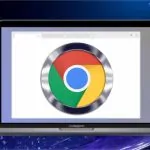

 Download GOM Player – The Ultimate Media Player for Windows 📥
Download GOM Player – The Ultimate Media Player for Windows 📥 Download Media Player Classic Home Cinema for Windows 📥
Download Media Player Classic Home Cinema for Windows 📥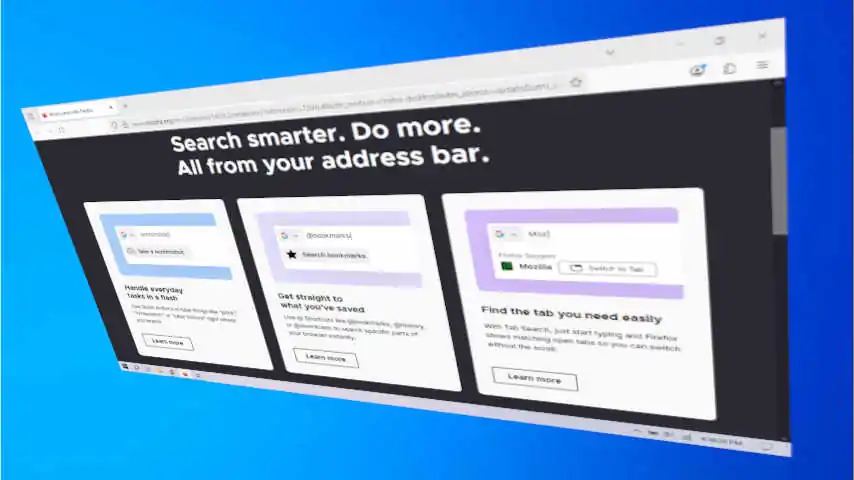 Download Mozilla Firefox Offline Installer 📥
Download Mozilla Firefox Offline Installer 📥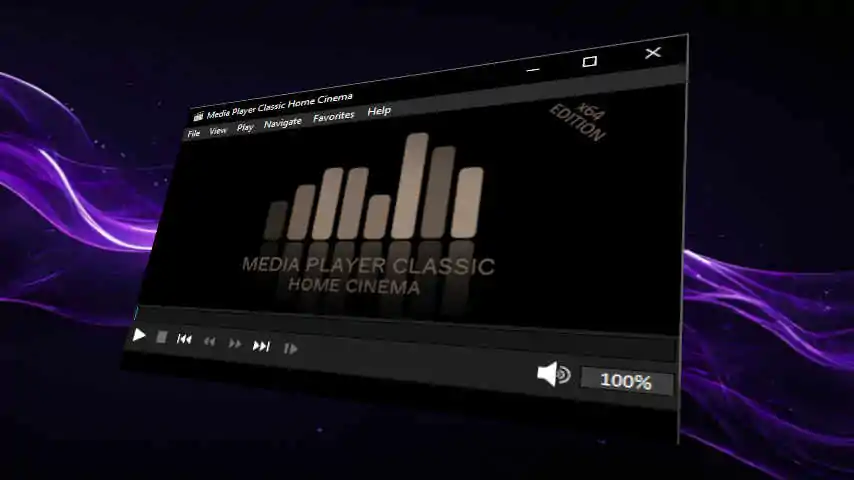 Best Lightweight Media Players for Windows ✅
Best Lightweight Media Players for Windows ✅