
Windows 10 Ghost Spectre is a custom-modified operating system designed to offer enhanced performance, reduced resource consumption, and increased privacy, particularly for users with low-end hardware.
Install Windows 10 Ghost Spectre is a straightforward process, but since it is a modified version of the official Windows 10 OS, there are some important steps and precautions you need to follow. Here’s a comprehensive guide on how to install Windows 10 Ghost Spectre, whether you’re using the “Compact”, “Superlite”, or “Superlite SE” version.
📋 Contents:
📋 Things You’ll Need Before Installation:
- A USB Flash Drive (at least 8 GB)
This will be used to create a bootable installation drive. - Windows 10 Ghost Spectre ISO File
You need to Download Windows 10 Ghost Spectre ISO from a trusted source. Be cautious and avoid downloading from unreliable sites to avoid malware or altered files. - Rufus (or another tool to create bootable USB)
Rufus is a free tool that will help you create a bootable USB from the ISO file. - Backup Your Data
Installing a new OS will wipe your existing data, so make sure to back up all your important files before proceeding. - Compatible Hardware
Ensure your system meets the minimum system requirements for Ghost Spectre to run smoothly.
🔧 Step-by-Step Installation Process:
💿 1. Prepare the Bootable USB Drive
- Download Rufus
Download and install Rufus from the official website. - Insert USB Drive
Plug your USB flash drive into your PC or Laptop. - Open Rufus
Open Rufus and select the USB drive under the “Device” section. - Select the Ghost Spectre ISO
In the “Boot selection” menu, click on “SELECT” and browse for the Windows 10 Ghost Spectre ISO file you downloaded. - Configure the Settings
* Partition Scheme: MBR (for BIOS/Legacy systems) or GPT (for UEFI systems).
* File System: NTFS.
* Cluster Size: Default. - Start the Process
Click on START to begin creating the bootable USB drive. This may take several minutes.
🧰 2. Boot from USB Drive
- Insert the USB Drive into the Target PC or Laptop
Plug the bootable USB drive into the computer you wish to install Windows 10 Ghost Spectre on. - Enter BIOS/UEFI
Restart the PC and press the BIOS/UEFI access key (usually F2, F12, DEL, or ESC depending on your PC’s manufacturer). - Select Boot Device
In the BIOS/UEFI menu, set the USB drive as the primary boot device. This option is typically found under the “Boot” or “Boot Order” section. - Save and Exit
Save the changes and exit the BIOS/UEFI. The system should now boot from the USB drive.
💻 3. Install Windows 10 Ghost Spectre
- Windows Setup Begins
After booting from the USB, the Windows installation process will begin. You’ll see the Windows logo and a language selection screen. - Choose Language, Time, and Keyboard Input
Select your preferred language, time zone, and keyboard layout. Then, click Next. - Click on Install Now
On the next screen, click Install Now to begin the installation. - Enter a Product Key (Optional)
If you have a valid Windows product key, enter it when prompted. Otherwise, you can skip this step, as Windows 10 Ghost Spectre doesn’t require activation to run (although this may affect your ability to get certain updates). - Select Custom Installation
When asked for the type of installation, choose Custom: Install Windows only (Advanced). This will allow you to perform a fresh installation. - Partitioning
You’ll see a list of available drives and partitions. Select the drive where you want to install Ghost Spectre and format it. Be aware that formatting will erase all data on that partition, so ensure you’ve backed up everything important. - Start the Installation
Once you’ve selected and formatted the drive, click Next to begin the installation. Windows will start copying files, which may take a while. Your computer will restart several times during this process.
🛠️ 4. Set Up Windows 10 Ghost Spectre
Personalize Your Setup.
After the installation completes, you’ll be prompted to set up some basic options, including:
- Region and Keyboard Layout Choose your region and preferred keyboard layout.
Connect to Wi-Fi If necessary, connect to your Wi-Fi network.
Account Setup You’ll be asked whether you want to use a Microsoft account or a local account. Since Ghost Spectre is privacy-focused, it’s often recommended to use a local account. - Customize Your Privacy Settings
Ghost Spectre is designed with privacy in mind, but you’ll still want to customize your privacy settings. Disable any unnecessary features that might compromise your privacy, such as telemetry, location tracking, and Cortana (if applicable). - Wait for Finalization
After these steps, Windows will finalize your setup. This includes configuring the system and installing necessary drivers. Depending on your hardware, this might take a few minutes.
🎯 5. Final Touches and System Customization
- Install Drivers (if needed)
After the installation, check if your hardware requires any specific drivers (for GPU, sound, Wi-Fi, etc.). You can find and install them from the manufacturer’s website or through trusted source. - Customize Windows 10 Ghost Spectre
You can now customize the Ghost Spectre environment to your liking. Whether it’s adjusting the theme, installing additional software, or tweaking the settings, you can fully personalize your new system. - Explore Ghost Toolbox.
- Install Essential Software
Finally, you can download and install software you need, such as web browsers (google chrome, mozilla firefox), media players (media player classic, GOM Player), or office suites.
💡 Important Tips During Installation:- Backup Data
Always back up your data before performing any OS installation, as it will erase everything on the selected drive. - Use a Compatible USB Port
If you’re using a USB 3.0 flash drive, make sure your PC supports it. Older systems might have issues booting from USB 3.0 ports, so try using a USB 2.0 port if necessary. - Disable Secure Boot (If Using UEFI)
Some systems with UEFI firmware might require you to disable Secure Boot in BIOS to allow the installation of modified OS versions like Ghost Spectre. - Windows Activation
While Ghost Spectre works without activation, using an unactivated version of Windows might limit access to certain features and updates. But you can activate afterward using product key or digital license.
🏁 Conclusion
- Backup Data
Always back up your data before performing any OS installation, as it will erase everything on the selected drive. - Use a Compatible USB Port
If you’re using a USB 3.0 flash drive, make sure your PC supports it. Older systems might have issues booting from USB 3.0 ports, so try using a USB 2.0 port if necessary. - Disable Secure Boot (If Using UEFI)
Some systems with UEFI firmware might require you to disable Secure Boot in BIOS to allow the installation of modified OS versions like Ghost Spectre. - Windows Activation
While Ghost Spectre works without activation, using an unactivated version of Windows might limit access to certain features and updates. But you can activate afterward using product key or digital license.
🏁 Conclusion
Installing Windows 10 Ghost Spectre is relatively simple, but requires attention to detail. By following the steps above, you can optimize your system for performance and privacy, especially on low-end hardware. Just make sure to back up your data, follow the installation process carefully, and enjoy the enhanced experience offered by this lightweight and privacy-focused operating system.
@mainthebest.com

 Lightweight Windows 10 Ghost Spectre 32-bit 🖥️
Lightweight Windows 10 Ghost Spectre 32-bit 🖥️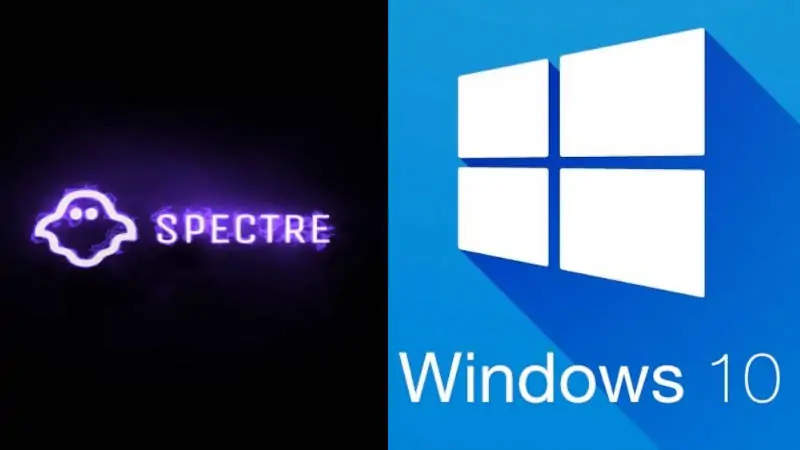 Ghost Spectre vs Standard Windows 10 – Which Version Is Right for You? 🆚
Ghost Spectre vs Standard Windows 10 – Which Version Is Right for You? 🆚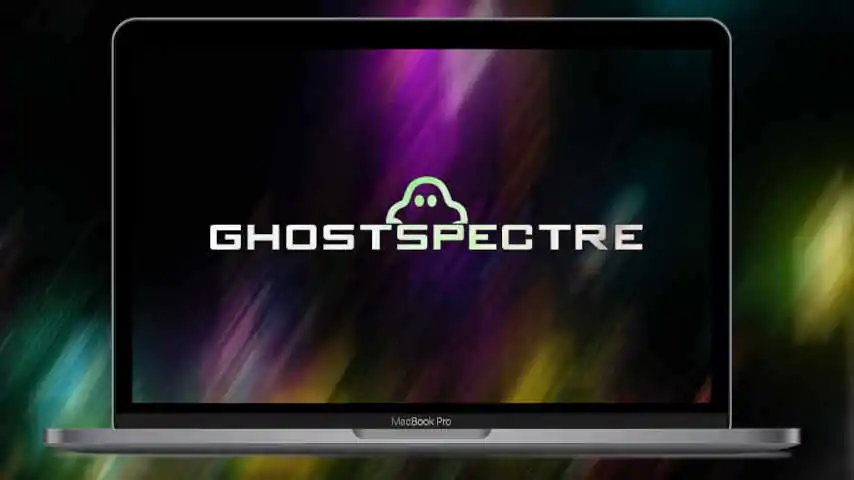 Windows 10 Ghost Spectre Specs (Compact, Superlite, SE) 🧾
Windows 10 Ghost Spectre Specs (Compact, Superlite, SE) 🧾 Lightweight & Optimized Windows 10 Ghost Spectre 💻
Lightweight & Optimized Windows 10 Ghost Spectre 💻